After opening the oracle's site just click on the JDK Download Link and Download the JDK from there. After Downloading the JDK file just install it. The installation process is the same as you install the other programs on your computer.
Note: Don't change the Installation Location. Install it on the Default Location.
Now we have to set the path, in order to set the Path for JAVA, just open C:\Program Files\Java\jdk\bin and just copy the location. Now right-click on "this pc" and click on Properties then go to "Advanced System Settings" and click on "Environment Variables" and find the path. Now click on the path and then click on the Edit button and add the path of your JAVA File, that's it.
If you can't find the Path on Environment Variables the Just click on New Button and create the path and add your JAVA Path there.
Now our JKD is ready to use.
Now we have to Install IntelliJ IDEA to write your JAVA and run it. To Install the IntelliJ IDEA, Open Google search engine, and hit "Download IntelliJ IDEA" and you can download the IDEA Directly visiting JetBrains site. Make sure you're Downloading the Community Version of IntelliJ IDEA because the Community version is free to use.
Now just Install the IntelliJ IDEA and we're all set to Run JAVA on our System.


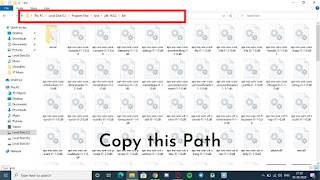
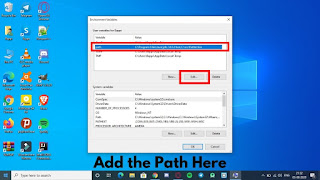

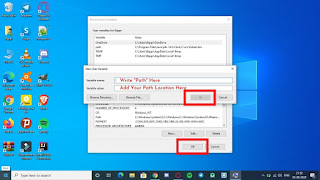

![JavaScript Basics - For Beginners [Data Types in JavaScript]](https://blogger.googleusercontent.com/img/b/R29vZ2xl/AVvXsEg9mIVzSJaMWYzCEJx9I-ZlJHkeqy2O9a33bs-3KzDl5vfAHPrRUwbMWKw2b7JO9bp2CUJUJ7M0Og-MPAJydqgEYd-Bm76SGTxbg4XqZFPNSsIyxBaQDsjwKdNctX_mj0q6DurQs5JhUgue/w680/Javascript+Tutorial.jpg)

![Practice Project 1 [Android Studio] Registration Form APK](https://blogger.googleusercontent.com/img/b/R29vZ2xl/AVvXsEigzwuoOmKDLJ0ic9c2KPmUfQrGxfNesY1PUkzZczuuatR9ePoKslk2wxVE_tDSywQ4O5o4A3Cgs4x_B1C5v4LD-rG3I6wq63ohYHF7qc-kLVBE5tkV4w0x0CvErJL8qHEZHer3e9sMAUse/w680/Form+App.jpg)
0 Comments